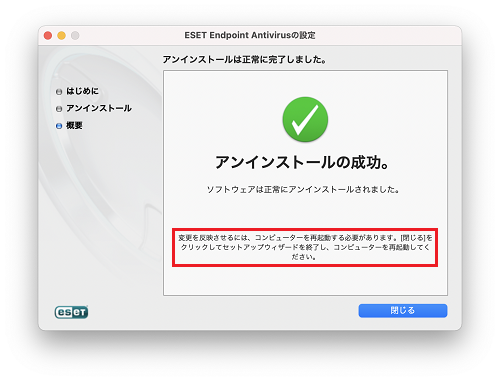[ウイルス対策] ESET for Macのアンインストール方法を教えてください/ [Anti-virus] How to uninstall ESET for Mac.
ESET for Macをアンインストールする際に,アプリケーションを直接ゴミ箱に入れたり,AppCleanerを使用したりすると完全にアンインストールできず,改めてインストールする際に不具合が起きることがあります。
必ず下記の手順でアンインストールを行ってください。
-------------------------
When uninstalling ESET for Mac, placing the application directly into the Trash or using AppCleaner may not completely remove it, potentially causing issues when reinstalling later. Please ensure you follow the steps below to uninstall it properly:
- Finderのアプリケーションの「ESET Endpoint Antivirus」にカーソルを合わせ,右クリックまたはControl+クリックでメニューを表示させ,「パッケージの内容を表示」をクリックする。---------------------------------
1.In Finder, hover over “ESET Endpoint Antivirus” in the Applications folder, right-click or Control-click to display the menu, and select “Show Package Contents.”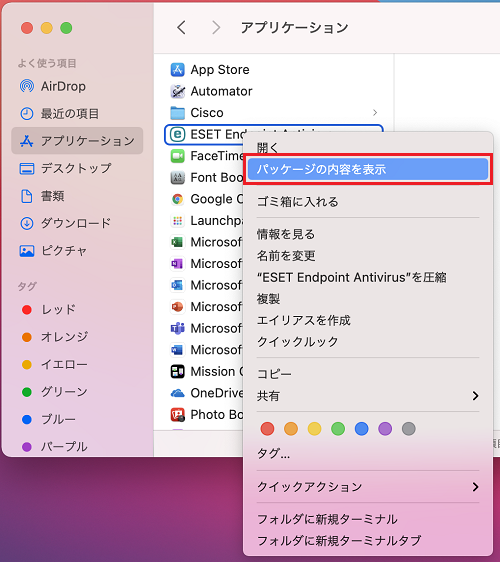
- 「Contents」 → 「Helpers」と進み,「Uninstaller」をダブルクリックする。
-----------------------------
2.Navigate to "Contents" → "Helpers" and double-click the "Uninstaller".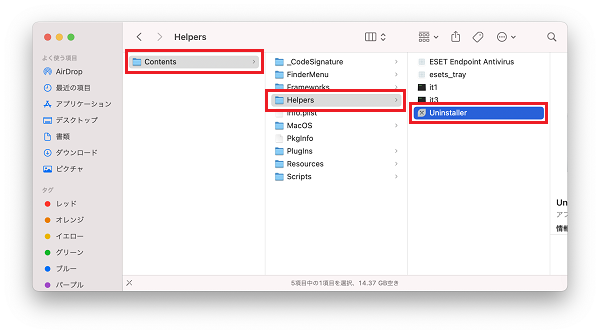
- 画面の指示に従って進みます。途中パスワードを入力する画面が表示されたら,Macのパスワードを入力してください。
---------------------------
3.Follow the on-screen instructions. If a prompt appears asking for your password, please enter your Mac password.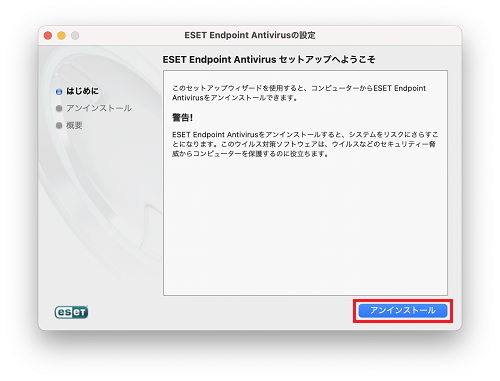
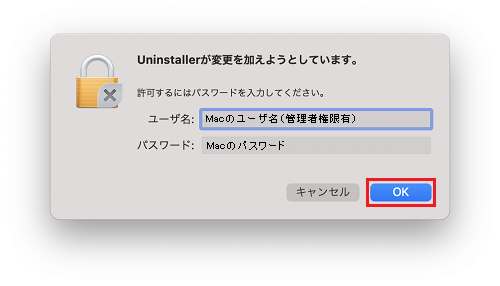
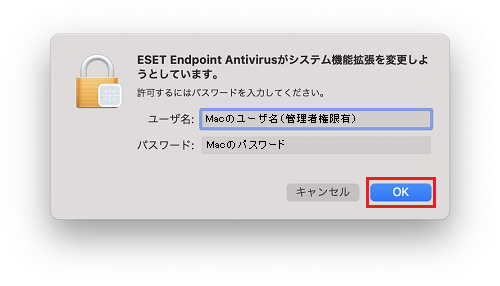
- 下記の画面が表示されたら,アンインストールは完了です。「閉じる」をクリックした後,必ず再起動を行ってください。
---------------------------
4.Once the following screen appears, the uninstallation is complete. After clicking “Close,” be sure to restart your Mac.